The court uses the app Skype for Business for video appearances, conferences, and other kinds of virtual meetings. There are two ways to connect to a meeting:
Join a meeting through a browser
Use the web version of Skype for Business through a browser if you are invited to a meeting. You will not be installing an app on your computer.
- On the date and time of the meeting, open the email with the meeting information
- Click on the link for "Try the Skype web app" at the bottom of the email
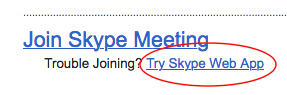
For more help, go to the Microsoft website.
Download and install Skype for Business App on a Mac
Skype for Business app is only supported on OS X El Capitan (version 10.11) or later OS X. To check the macOS version, choose About This Mac from the Apple menu. If your Mac is running an earlier macOS, go to https://support.apple.com/en-us/HT206886 to see if you can upgrade to OS X El Capitan (version 10.11).
- Download Skype for Business from the Microsoft website at https://www.microsoft.com/en-us/download/details.aspx?id=54108
Note: This app is not available through the App Store on your Mac. - Install the app by double clicking on the PKG file. If you can't find the file, try looking in the Downloads folder from the Finder.
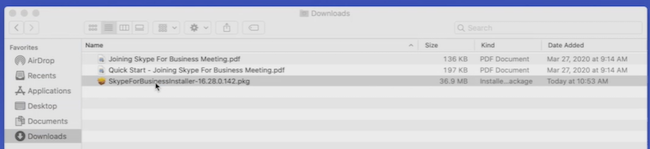
- Follow the on screen instructions to install.
- Click the app from Finder > Applications or the Launchpad to start
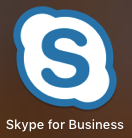
Note: If you get the message “Skype.app can’t be opened because Apple cannot check it for malicious software" when you try to open the app:
- Go to Finder > Applications
- Find "Skype for Business" on the list of installed applications
- Press the Control key while clicking on "Skype for Business"
- Choose "Open" from the menu and in the dialog screen that appears, click Open
- Enter your admin name and password when prompted


